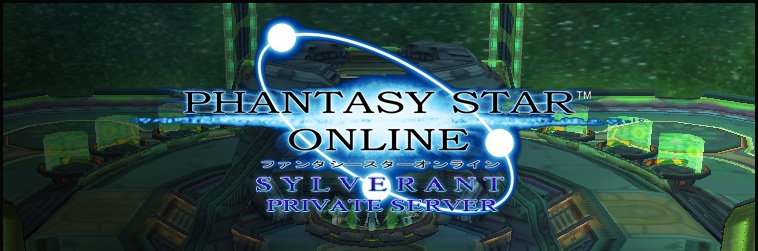Sylverant supports many versions of the various Phantasy Star Online games (but not all of them). Each one has its own way that you must connect to the server. Here you will find instructions on how to connect with any versions that I currently publicly support connecting to the server with.
The best option available for all Dreamcast versions of PSO is a program I’ve written called Sylverant PSO Patcher. The Sylverant PSO Patcher program is available on the Downloads page linked to in the menu above. This program is able to patch all of the Dreamcast versions of PSO that are supported to connect to the server without using any Codebreaker codes or DNS tricks. In addition, for the versions of the game that have a Hunter’s License check, it will disable that as well. As a final bonus, the Sylverant PSO Patcher also includes Aleron Ives’ map fix patch for all versions of PSOv2 (a first for the Dreamcast!). This unlocks the final maps on Cave 1, Cave 3, Mine 1, and Mine 2 on Ultimate mode, which were unavailable due to a bug in Sega’s code. As such, I recommend using the Sylverant PSO Patcher if you’re using PSOv2 on Sylverant, even for versions that don’t require it.
Sylverant supports cross-platform play between certain versions of PSO. Versions 1 and 2 on Dreamcast have cross-platform play with PSO for PC, and Episode I & II (PSO “Ver.3”) has cross-platform play between GameCube and Xbox. All versions can also interact with each other in the lobby.
Be aware that I do not support playing any of the console (Dreamcast, GameCube, and Xbox) versions of PSO through an emulator. If you get it to work, that’s fine, but I won’t support it if something goes wrong. If you attempt to play a console version of PSO on an emulator, you’re on your own in terms of support — don’t ask for help if it doesn’t work. For all versions of the game that require a serial number and access key, you must have a valid serial/access key to connect (what this means differs from version to version). This is a requirement of the game itself. Shared serials are allowed on the Dreamcast versions (and only on the Dreamcast versions), however they may not be registered to an account on the website. Invalid or so-called “test keys” are not allowed.
Here’s a quick guide to which versions are supported:
- Phantasy Star Online Network Trial Edition (Dreamcast – Japanese)
- Phantasy Star Online (Dreamcast “Ver.1” – US)
- Phantasy Star Online (Dreamcast “Ver.1” – European)
- Phantasy Star Online (Dreamcast “Ver.1” – Japanese)
- Phantasy Star Online Ver.2 (Dreamcast – US)
- Phantasy Star Online Ver.2 (Dreamcast – European)
- Phantasy Star Online Ver.2 (Dreamcast – Japanese)
- Phantasy Star Online (“PSO PC” for Windows)
- Phantasy Star Online Episode I & II (GameCube)
- Phantasy Star Online Episode III: C.A.R.D. Revolution (GameCube)
- Phantasy Star Online Episode I & II (Xbox)
- Phantasy Star Online: Blue Burst (for Windows)
I don’t mind if people use the Hunter’s License Check disable codes available on this page for other servers (even in their connection guides, for that matter), but please give credit where credit is due. Speaking of which, I need to give credit to Lee and Aleron Ives for their behind-the-scenes help in getting these codes figured out. They provided some data that I needed in order to figure out where/how to patch USv2 and JPv2.
If you intend to go the DNS route with a Broadband adapter on the Dreamcast, some people have reported issues connecting to the DNS that I host. While I haven’t seen these issues myself, I suspect it is a problem with the hop limit on the packets that PSO uses to talk to the DNS server. If you run into this issue, you can always host a DNS on your local network to alleviate the problem. There is a program that was designed for hosting a very simple DNS for PSO on Windows called Dr.DNS. I’ve never used the program myself, thus I can’t really vouch for it directly, but many people have used it with great success. There are many other options for hosting a DNS server (including many times on your home network’s router), so you should explore your options if you have issues with my DNS.
Finally, due to abuse by some people, the DNS server that I host will only resolve PSO-related addresses. Unfortunately, some people thought it would be fun to abuse the DNS server and run a DNS query amplifier, so I had to disable the recursive resolution of hostnames. That means you cannot use my DNS if you intend to browse the web or play other games that need to lookup hostnames on your Dreamcast. All queries to my DNS other than those for PSO will be refused.
Phantasy Star Online Network Trial Edition (Dreamcast – Japanese):
The Network Trial Edition of PSO supports the same DNS setting trick for Broadband Adapter users as all the other versions. Simply set your DNS1 for your broadband settings to 138.197.20.130 and you should be ready to go. Make sure that you have modem settings set up as well, just like with other versions (and make sure you save the BBA settings last, this version is a bit picky about that).
If you are using a modem to connect to Sylverant, at the moment, you will need to use the Sylverant PSO Patcher v2.0 or newer. I haven’t had a chance to come up with the Codebreaker codes that will be needed for this version, although it should be possible to do at some point later.
Phantasy Star Online (Dreamcast “Ver.1” – US):
Connecting with the US version of PSOv1 for the Dreamcast is relatively simple, if you are using a Broadband adapter to connect. Simply adjust your ISP settings to set your DNS server to 138.197.20.130, and everything should just work from that point. I personally use the Website option in PSOv2 US to adjust the DNS server, but other tools may work just as well.
If you are using a modem to connect to Sylverant, you have two options: Use the Sylverant PSO Patcher, or use a Codebreaker code. If you intend to use the Codebreaker route on PSOv1 US, the following is what you’ll need to put in your Codebreaker (both the “Enable Code” and “Sylverant Connect” code must be input and enabled:
Enable Code:
1EBF9758
C0705040
Sylverant Connect:
0E083CA4
0001002C
012866FA
00007973
022866FC
7265766C
02286700
2E746E61
02286704
0074656E
Phantasy Star Online (Dreamcast “Ver.1” – European):
Connecting with the European version of PSOv1 for the Dreamcast is just as easy as the US version. If you have a Broadband Adapter, just set the DNS to 138.197.20.130, and you should be all set. If you’re using a modem to connect, you’ll need to use the below Codebreaker codes or the Sylverant PSO Patcher.
Enable Code:
144F9758
C0705040
Sylverant Connect:
0E083C20
0001002C
012861CA
00007973
022861CC
7265766C
022861D0
2E746E61
022861D4
0074656E
Phantasy Star Online (Dreamcast “Ver.1” – Japanese):
It is important to note that the Japanese release of PSOv1, as it was the first PSO version ever released, has a few bugs that later versions do not have (even the other releases of PSOv1). I have found a few in my initial testing and implemented workarounds on the server. It is entirely possible that there are still major bugs that I haven’t found yet. If you run into any issues with the Japanese version of PSOv1 on Sylverant, please report it so that it can be fixed or worked around! I apologize in advance for any issues you may run into with the Japanese version of PSOv1. Remember, support for this version of PSO is pretty much unexplored territory ever since Sega’s Hunter’s License server went away.
Regardless of whether or not you are using a BBA, you will need to use the Sylverant PSO Patcher or a Codebreaker to use the Japanese release of PSOv1. Like PSOv2 US and Japanese, this version of the game tries to contact a server to verify your Hunter’s License over SSL. Since the server is long gone, you need a method to circumvent it. Sylverant PSO Patcher will do this automatically for you. If you’d rather use a Codebreaker, that option is available as well. If you go the Codebreaker route and you’re using a BBA, you can save yourself some typing, and set the DNS server to 138.197.20.130 and disregard the “Sylverant Connect” code listed below.
Enable Code:
1D679724
C0705040
HL Check Disable:
0220C474
E000000B
Sylverant Connect:
0E082184
0001002C
0128CC1A
00007973
0228CC1C
7265766C
0228CC20
2E746E61
0228CC24
0074656E
Phantasy Star Online Ver.2 (Dreamcast – US):
Regardless of whether or not you are using a BBA, you will need to use Sylverant PSO Patcher or a Codebreaker to use the US release of PSOv2. This is because this version tries to contact a Sega server over SSL to verify that you had paid to play the game. As Sega’s server for this has been down for a long while, it must be circumvented. Therefore, you need a method to do that. If you’re using a BBA and the Codebreaker route, you can save yourself some typing, and set the DNS server to 138.197.20.130 and disregard the “Sylverant Connect” code listed below.
Enable Code:
1B7AAF61
8C5FF000
116F90D5
C0705040
1A87D212
40707044
1EEC10FE
0000D002
1EF4D0FE
2012D102
1E04D0FE
0009000B
1E14D0FE
AC9382C8
1E24D0FE
C74849AE
HL Check Disable:
0223859C
E000000B
Sylverant Connect:
0E0AD788
0001002C
002EEA73
00000073
022EEA74
65766C79
022EEA78
746E6172
022EEA7C
74656E2E
022EEA80
00000000
Phantasy Star Online Ver.2 (Dreamcast – European):
Much like Version 1, if connecting with a BBA, just set the DNS Server to 138.197.20.130, and it’ll just work. Otherwise, you can use the Sylverant PSO Patcher or the Codebreaker codes listed below.
To connect via a Dial-Up connection on a modem for PSOv2 EU, use the following Codebreaker codes (again, both the Enable Code and Sylverant Connect code must be enabled):
Enable Code:
1B7AAF61
8C5FF000
116F90D5
C0705040
1A87D212
40707044
1EEC10FE
0000D002
1EF4D0FE
2012D102
1E04D0FE
0009000B
1E14D0FE
AC937F78
1E24D0FE
0B50C4F3
Sylverant Connect:
0E0A0848
0001002C
002E301B
00000073
022E301C
65766C79
022E3020
746E6172
022E3024
74656E2E
022E3028
00000000
Phantasy Star Online Ver.2 (Dreamcast – Japanese):
Like with the US release of PSOv2, regardless of whether or not you are using a BBA, you will need to use the Sylverant PSO Patcher or a Codebreaker to use the Japanese release of PSOv2. It attempts to connect to the exact same server over SSL that PSOv2 US attempts to connect to, and thus must be circumvented. If you’re using a BBA and going the Codebreaker route, you can save yourself some typing, and set the DNS server to 138.197.20.130 and disregard the “Sylverant Connect” code listed below.
Enable Code:
116F90D5
C0705040
19C7D212
40707044
1D2C10FE
0000D003
1D34D0FE
20119102
1D44D0FE
0009000B
1D54D0FE
00008133
1D64D0FE
AC937978
HL Check Disable:
02237404
E000000B
Sylverant Connect:
0E0AADCC
0001002C
002EC50B
00000073
022EC50C
65766C79
022EC510
746E6172
022EC514
74656E2E
022EC518
00000000
Phantasy Star Online (“PSO PC” for Windows):
I do not provide links to download Phantasy Star Online for Windows, as it is copyrighted material that it would technically be illegal to provide. You’re on your own for finding it, sorry (or better yet, buy a legit copy of it from somewhere).
To play on Sylverant with PSOPC, you must first sign up for an account. This can be done on the Sylverant Account Management page. On the login page you are presented with there, select New User, and fill in the form. Upon doing that, log into the account management system, and select “Manage Your Guildcards”. If you have a PSOPC Serial Number/Access Key pair (for instance, from a retail copy of the game or from another server), select “Register an existing PSO for PC Serial Number and Access Key” and register your key through the form, otherwise pick the “Generate a new PSO for PC Serial Number and Access Key” link (make sure to write the SNAK pair down somewhere, as you’ll need to set it in the game).
Once you’ve done this, you’ll need to set the game up to connect to Sylverant. The game binary must be patched to connect to Sylverant’s server, and there are many tools available for this purpose (its also possible to do it simply with a hex editor or any other tool that allows editing binary files). Patch the game to connect to “sylverant.net”, and then everything should “just work”. I may at some point in the future have up some tools to do the patching for you automatically for all the game binaries (so for the autorun.exe as well, so you can use the patch server and all correctly), or some pre-modified binaries at some point. I’ve not prepared such tools or anything yet though.
Phantasy Star Online Episode I & II (GameCube):
To play on Sylverant with PSOGC, you must first sign up for an account. This can be done on the Sylverant Account Management page. On the login page you are presented with there, select New User, and fill in the form (the password that you use for the account management system does not need to match the one you use in PSO). Upon doing that, log into the account management system, and select “Manage Your Guildcards”. On that page, find the “Register new GameCube Serial Number and Access Key” link, and click it. Follow the instructions there, and register your Serial Number/Access Key with the system. You must have a valid Serial Number/Access Key pair to play on Sylverant with PSOGC. You are not allowed to use a “shared serial” of any sort, as each SNAK pair is registered to an individual account.
Once you’ve registered your Serial Number/Access Key, simply adjust your ISP settings on your GameCube to set your DNS server to 138.197.20.130, and everything should just work from that point.
If you are planning on playing on a Nintendo Wii, you will need to have installed the Homebrew Channel and either Devolution or Nintendont to play online. Setting up Devolution is outside of the scope of this document, but you will need your original copy of the game to do so (so, your Wii must be able to read GameCube discs). Once you have the game up and running in Devolution, you will need to adjust your ISP settings inside the game to the values covered in this post in order to connect. All other settings not mentioned in that post can be left as their default values. For Nintendont, you can configure the emulated BBA’s DNS server to 138.197.20.130, and everything should just work from that point.
Phantasy Star Online Episode III: C.A.R.D. Revolution:
As should be obvious to anyone who’s ever played Episode III, Episode III users can only be in-game with other Episode III users. You can still interact with the users of other versions in the lobby, though.
To play on Sylverant with Episode III, you must first sign up for an account. This can be done on the Sylverant Account Management page. On the login page you are presented with there, select New User, and fill in the form (the password that you use for the account management system does not need to match the one you use in PSO). Upon doing that, log into the account management system, and select “Manage Your Guildcards”. On that page, find the “Register new GameCube Serial Number and Access Key” link, and click it. Follow the instructions there, and register your Serial Number/Access Key with the system. You must have a valid Serial Number/Access Key pair to play on Sylverant with Episode III. You are not allowed to use a “shared serial” of any sort, as each SNAK pair is registered to an individual account. You are, however, allowed to use your PSO Episode I & II SNAK, just as you were on Sega’s servers.
Once you’ve registered your Serial Number/Access Key, simply adjust your ISP settings on your GameCube to set your DNS server to 138.197.20.130, and everything should just work from that point.
If you are planning on playing on a Nintendo Wii, you will need to have installed the Homebrew Channel and either Devolution or Nintendont to play online. Setting up Devolution is outside of the scope of this document, but you will need your original copy of the game to do so (so, your Wii must be able to read GameCube discs). Once you have the game up and running in Devolution, you will need to adjust your ISP settings inside the game to the values covered in this post in order to connect. All other settings not mentioned in that post can be left as their default values. For Nintendont, you can configure the emulated BBA’s DNS server to 138.197.20.130, and everything should just work from that point.
Episode III support is nowhere near complete at this point in time. You cannot actually play matches or anything else of the like just yet. This will be worked on in the future.
Phantasy Star Online Episode I & II (Xbox):
Unlike other versions of PSO, PSOX requires Xbox Live in order to play. Since Microsoft discontinued online services for the Xbox, you will need to sign up for Insignia, a free Xbox Live replacement service. Once you’ve made an account, you’ll need to select Sylverant as your PSO server in your Insignia account settings. Follow Insignia’s Connection Guide to set up your Xbox for online play, and PSO should just work from that point.
Be aware that although GameCube and Xbox PSO can play together, certain Xbox Live features will not work in crossplay. You can’t exchange Guild Cards with GameCube players, since PSOX treats Guild Cards as Xbox Live friend requests, and you can’t use Xbox Live voice chat with GameCube players, either. Regular gameplay, however, generally works fine.
Phantasy Star Online: Blue Burst:
PSOBB support is extremely limited at this point. Many things do not work, such as quests. Due to the extremely preliminary level of support for PSOBB, I have not opened support for it to the public. As features get implemented, this will probably change. Currently, support in Sylverant for PSOBB is focused on the last official release of the US version of the game. Support for other releases may come as I have time to implement them.