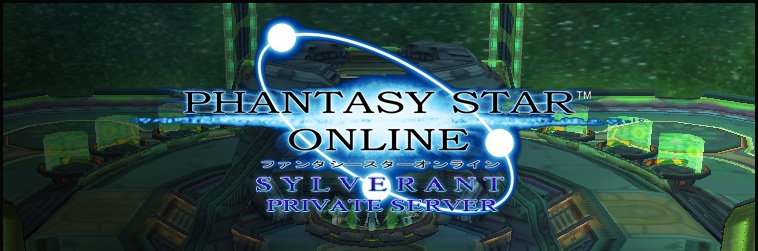These are the commands currently available on Sylverant.
General purpose commands:
These commands are available at any time while playing on the server (either in a lobby or in a team).
- /bstat Display the number of players and teams present on the current block.
- /bug Send the player information on how to report a bug.
- /ver Display the Git revision of the current ship.
- /motd Display the ship’s message of the day. This command is not available to non-Plus GameCube players.
- /info Display the list of news items for the current ship. This command is mostly for GameCube players, as Sega removed the Information Counter option from the lobby counter in the GameCube version; however, only PAL, JP 1.03, and Plus players can use this command, due to the non-Plus versions not supporting large message windows.
- /friendadd guildcard nickname Add a user to your friend list. The nickname allows you to identify which friend is which, regardless of which character they’re using. The server will send you real-time notifications when your friends log on or off, including their nickname, current character name, and current ship/block.
- /frienddel guildcard Remove a user from your friend list.
- /friends page Display your friend list, including each person’s online/offline status, five friends at a time. The list is sorted by each friend’s Guild Card number. Note that the first page is 0, not 1. This command is not available to non-Plus GameCube players.
- /search guildcard Search for a specific Guild Card number. This command behaves exactly like searching a Guild Card, except you don’t need the person’s Guild Card to perform the search. If the person is online, the magnifying glass icon will appear on screen, as usual.
- /cc trigger Enables color chat mode. After you define a trigger character, the server will replace it with an escape whenever you use it in a chat bubble, thus allowing you to access the game’s color chat features. You must follow the trigger character with a capital letter C, and then the color code you want to use, where 0 = black, 1 = blue, 2 = green, 3 = cyan, 4 = red, 5 = purple, 6 = yellow, 7 = white, 8 = pastel blue, 9 = pink, G = pulsing gold. Note that G is invisible to PSOv1 players, and 8 & 9 are only supported by the GameCube version. GameCube players must also use the Chat Patch in order to see custom colors. For example, suppose you want to use a dollar sign as your trigger character. First, enter the command /cc $ to define your trigger character. Now you can type $C4Hello $C1World to say Hello in red and World in blue.
- /qlang language Set the language to use when browsing the quest list, assuming the ship is configured with multiple quest languages. If the selected quest isn’t available in the language set with this command (or if you haven’t used this command), the server will try the language code of your game client (set via the title screen options menu). If the quest isn’t available in that language, either, the server falls back on the language the leader used when selecting the quest. Valid language codes are:
- jp Japanese
- en English
- de German
- fr French
- es Spanish
- cs Simplified Chinese (PSO PC Only)
- ct Traditional Chinese (PSO PC Only)
- kr Korean (PSO PC Only)
- /censor Enable server-side chat bubble censorship for your current Guild Card number. Unseemly words are replaced with #!@% using Sega’s original censorship list. This command persists when you change characters, so you must use /censor off to disable the censorship again.
- /ll List the slot number of each player in the current lobby or team. For GMs, the Guild Card number of each player is also shown. This command is helpful for using /ignore. This command is not available to non-Plus GameCube players.
- /ignore slot Temporarily block all communications from the specified user by adding him to your ignore list. The ignore list entry number is displayed when you use /ignore, so that you can remove the person from the list later. You can ignore up to 10 people at a time. The ignore list is cleared automatically when you change blocks or quit the game. Use /ll to get the slot number of the person you want to block.
- /unignore entry Remove an entry from your ignore list. Valid entries are 0-9 and are displayed when you use /ignore to ignore someone. If you can’t remember the entry number of the person you want to unmute, you can also change blocks or ships to erase your entire ignore list at once.
- /quit Disconnects you from the server and displays the “The line was disconnected. Game Over. PRESS START” error message, in case it’s easier to type the command than to go through the menus to quit for some reason.
- /showpos Display your absolute X, Y, Z coordinates within the current area. This command is mainly useful for debugging and is only included for completeness.
In-game commands:
These commands are only available while playing in a team on the server.
- /minlvl level Set the minimum required level for the current team. The new level must be greater than or equal to the level required by the current difficulty setting. This command only affects new players who attempt to join the team and will not kick out anyone who is already in the team if their level is below the new minimum. This command is only available to the current team leader.
- /maxlvl level Set the maximum allowed level for the current team. The new level must be greater than or equal to the minimum level for the team. This command only affects new players who attempt to join the team and will not kick out anyone who is already in the team if their level is above the new maximum. This command is only available to the current team leader.
- /lname name Set a new name for the current team. This command is only available to the current team leader.
- /passwd password Set a new password for the current team. Passwords can only contain ASCII characters. Leaving the new password blank will remove the team’s current password and allow anybody to join. This command is only available to the current team leader.
- /normal Reverses the effects of the /legit command if the team was previously in legit mode. This command is only available to the current team leader.
- /v1only Restricts the current team to PSOv1 players only. Use /v1only off to remove the restriction. This command is only available to the current team leader.
- /dconly Restricts the current team to Dreamcast players only. Use /dconly off to remove the restriction. This command is only available to the current team leader. Note that there is no /pconly command, as PC players can select which platforms are allowed to join when they create a team.
- /npc type,slot,follow Spawn an NPC partner to keep you company and fight with you. The type parameter specifies the NPC you wish to spawn. Valid NPCs types range from 0-63. The slot paramenter specifies the slot you wish to spawn the NPC in, where valid slot numbers are 0 = red, 1 = green, 2 = yellow, and 3 = blue. You cannot spawn an NPC in your own slot, and if you spawn an NPC in a slot already occupied by another NPC, the old NPC will be overwritten by the new one. You can spawn up to three NPC companions by using a different slot for each NPC. The follow parameter is your slot number, so the NPCs know which player to follow. This command is only available in freeplay and if you are the only person in the team. Using this command will hide the team and prevent anyone else from joining, as the game only supports using NPCs when you’re alone.
- /showmaps Display the freeplay map layouts selected for the current team. This command is mainly useful for debugging and is only included for completeness.
Lobby commands:
These commands are only available while in a lobby on the server.
- /save slot Save your current character’s data to the server for backup purposes. You must specify a save slot value between 1 and 4 (inclusive). This command saves your character’s level and inventory items, but other information, such as Symbol Chats and the contents of your bank, is not saved. This command is not supported for Blue Burst clients. This command technically works on the GameCube version of the game, but is useless because the /restore command does not work.
- /restore slot Restore the character data from the given slot on the server (saved previously with /save). You must specify a save slot between 1 and 4 (inclusive). Once you use this command, you must immediately quit the game in order to save your restored character. If you join a team without quitting first, your character reverts to its original state from when you entered the lobby. You may have to use the Dressing Room after using this command on PSO PC in order to stop the game from warning you about your character data being invalid. This command is not supported for Blue Burst clients. This command does not work on the GamCube versions of the game, as these versions prevent overwriting character data in the lobby.
- /legit Enable legit mode for the next team you create. Using this command will scan your character for hacked items, at which point the server will either say that legit mode is enabled for your next team, or it will say that you failed the legit check. If you fail the legit check, legit mode will not be enabled when you create a team. Once enabled, anybody who attempts to join the team must also pass the legit check, and players who attempt to remove hacked items from the bank will be instantly kicked from the server.
- /arrow number Set an arrow above your head, as if you were playing Go Go Ball. The number corresponds to the color of the arrow, where 0 = off/no arrow, 1 = red, 2 = blue, 3 = green, 4 = yellow, 5 = purple, 6 = cyan, 7 = orange, 8 = pink, 9/10/11 = white, and 12 = black.
- /sdrops Enable server-side drops for any teams you create, until you change ships/blocks or quit the game. Use /sdrops off to turn server-side drops off again. This command is currently only supported for Dreamcast and PC players.
- /noevent Disable the current lobby event for your client only. This command is not available on Dreamcast or PSO PC since these versions do not support lobby events.
Login commands:
These commands are related to logging in and using features only available when logged in. In order to use these, you must have an account registered on the Sylverant website and have your serial number/access key registered in your account. Please remember that shared serials are not allowed to be registered!
- /login username password Log in, granting whatever privileges you have on the ship (if any) if login is successful. This is required for both local and global GMs before they can use their powers, as well as to use the commands listed below.
- /tlogin username token Log in via single-use token generated on the website.
- /logout Log out and disable all commands that require you to be logged in to use them.
- /enablebk: Enable automatic character data backups for characters with the current Guild Card only. Once enabled, you don’t have to be logged in to have your data automatically backed up. Your character is automatically backed up every time you join a team, and the previous backup is overwritten. One backup is created for each of your characters, as long as each character has a different name. As with the /save command, your character’s level and inventory items are saved, but other data such as Symbol Chats and the contents of your bank are not. This command does not work on the GameCube or Blue Burst versions of the game.
- /disablebk Disable automatic character data backups for the current Guild Card only. Works just like /enablebk, but in reverse.
- /restorebk Restore your character data from the most recent automatic backup. Remember that since your character is backed up every time you join a team, you must not join a team if you need to use this command, or your most recent backup will be overwritten. As with /restore, this command does not work on the GameCube or Blue Burst versions of the game, and you must quit and save immediately after using this command in order to make your restored character permanent.
- /autolegit Enables /legit mode permanently on your current Guild Card. Once enabled, every team you create will use legit mode by default, unless you use /autolegit off to disable automatic legit mode. You can also use /legit off in the lobby before creating a team to disable legit mode for this team only. As with /legit, this command only affects teams that you create.
- /trackkill Enable server-side kill tracking permanently on your current Guild Card. Once enabled, your kills will be tracked during all future Sylverant events, unless you use /trackkill off to disable kill tracking again. If you have characters on multiple platforms, e.g. Dreamcast and GameCube, you will need to use this command once per platform. Kill tracking is only used for various events on the server and doesn’t keep track of data outside of events. Your event kill count will also be displayed on the website’s leaderboard if you’re among the top ten players of the event, along with your username. If you don’t want your username displayed on the leaderboard, you can set a new leaderboard display name under your account settings.
- /gcprotect Enables Guild Card protection for a registered serial number/access key pair. Anyone who connects to the server with your serial number/access key pair will have to use /login or /tlogin in the lobby in order to chat or create/join teams. Do not enable this command unless you think people have compromised your serial number/access key. Use /gcprotect off to disable Guild Card protection again.
GM/Administrative commands:
These commands are only available to GMs and other administrators on the server. Most of them have to do with various administrative tasks, such as kicking/bannning.
- /kill guildcard reason Kick the the user with the specified Guild Card number from the server. The reason field is optional and will tell the user why he was kicked from the server. Local GMs can only kick users on the same block. Global GMs can kick people no matter which ship or block they’re on.
- /ban:x guildcard reason Ban the user with the specified Guild Card number from the current ship for a certain period of time. Replace x with d to ban the user for one day, w for one week, m for one month, or p for permanently. This command will also kick the user from the server if he is currently online. The reason field is optional and will tell the user why he was banned from the ship. This command is available to both local and global GMs.
- /unban guildcard Lift a local ban applied with /ban on the specified Guild Card number.
- /gban:x guildcard reason Globally ban the user with the specified Guild Card number from the entire server for a certain period of time. Replace x with d to ban the user for one day, w for one week, m for one month, or p for permanently. This command will also kick the user from the server if he is currently online. The reason field is optional and will tell the user why he was banned from the server. This command is only available to global GMs.
- /event event Set the current lobby event. The new event will appear immediately for GameCube players. This command has no effect on Dreamcast and PC players, as those versions do not support lobby events. Valid event numbers are from 0-14.
- /gameevent event Set the event for all teams created from this point forward. Unlike lobby events, all versions support in-game events. Valid event numbers are from 0-6.
- /refresh x Refresh some kind of server data. Replace x with gms, quests, or limits.
- /restart minutes Schedule the ship for a graceful restart in the specified number of minutes. All current players receive a message broadcast saying that the ship will restart in the specified number of minutes, and the ship will no longer accept incoming connections until the restart is completed. Only local and global roots can use this command.
- /shutdown minutes Schedule the ship for a graceful shutdown in the specified number of minutes. All current players receive a message broadcast saying that the ship will shut down in the specified number of minutes, and the ship will no longer accept incoming connections. Only local and global roots can use this command.
- /gm Present a list of various actions a GM can perform, such as changing the current event or refreshing the quest list. It doesn’t contain everything a GM can do, and it will only show actions that you’re allowed to perform at your privilege level.
- /bcast message Broadcast a global message to all players on the current ship.
- /gbc message Broadcast a global message to all players on every ship. Only global GMs can use this command.
- /ws id1,id2 Use the Word Select phrases specified by id1 and id2, with id2 being the target of the Word Select. Specifying id2 is optional. For the complete list of Word Select phrases, see the Sylverant Wiki.
- /stfu guildcard Mutes the player with the specified Guild Card number. A STFUed player cannot send any chat bubbles, Word Selects, Symbol Chats, or Simple Mails to other players, although he will still see them on his own screen. The targetted player and the GM must be on the same block, and the player is automatically unmuted if he changes blocks or quits the game.
- /unstfu guildcard Unmutes the player with the specified Guild Card number. The targetted player and GM must be on the same block.
- /forgegc guildcard name Send a Guild Card to yourself with the specified Guild Card number and character name for debugging purposes.
- /clinfo slot Get the specified player’s name, Guild Card number, IP address, class, and level, which can be useful to kick or ban the player. Use /ll to get the player’s slot number.
- /list domain arguments List all players in the specified domain that satisfy the specified arguments. Replace domain with l for the current lobby, b for the current block, or s for the current ship. The list of arguments can include several types of specifiers separated by spaces:
- p number The page number of results to display.
- n regex A case-insensitive regular expression to compare against the names of current players in the domain.
- mnlv level The minimum level of players to display.
- mxlv level The maximum level of players to display.
- lv level Only display players of the specified level.
- c class The case-insensitive character class of players to display.
- /log guildcard Begin logging all packets sent to or from the specified Guild Card number. Only local and global roots can use this command.
- /endlog guildcard Stop the logging process begun with the /log command. Only local and global roots can use this command.
- /dumpinv guildcard Dump the server’s idea of the specified player’s inventory to the log file. The output will only match the actual inventory contents if the player is in the lobby or has just joined a team.
- /trackinv Enable server-side inventory tracking, but only in the lobby.
- /dsdrops version difficulty id episode Enable debugging of server-side drops with the specified game version, difficulty, Section ID, and episode (specified as integers). This command requires the ship to be compiled with the DEBUG flag.
- /lflags Print the current bitmask of flags set for the lobby or team you’re in for debugging purposes.
- /cflags Print the current bitmask of flags set for your client for debugging purposes.
- /warp floor Teleport yourself to the specified floor. Valid floor numbers are from 0-17. This command does not work on PSOv1 or in the lobby.
- /warpall floor Teleport everyone in the team to the specified floor. Valid floor numbers are from 0-17. This command does not work on PSOv1 or in the lobby.
- /teleport slot Teleport yourself to the same floor as the player in the specified slot, where 0 = red, 1 = green, 2 = yellow, 3 = blue. If you’re already on the same floor as the specified player, it moves you to the same coordinates as the other player.
- /stalk slot Performs the same action as /teleport.
- /smite slot hp tp Smite the player in the specified slot by subtracting the specified number of HP/TP from his current HP/TP. Valid values range from 0-2000.
- /invuln Make yourself invulnerable by automatically recovering 2000 HP every time you take damage. Note that this command does not protect you if an enemy kills you in one hit. Use /invuln off to disable invulnerability. This command does not work in legit mode.
- /inftp Give yourself infinite TP by automatically recovering 255 TP every time you use a Technique. Use /inftp off to disable infinite TP. This command does not work in legit mode.
- /exp number Give your character the specified number of experience points. This command only works on Blue Burst and only in a game.
- /level number Automatically levels up your character to the specified level number (or by one level if no number is specified). This command only works on Blue Burst and only in a game.
- /item dword1,dword2,dword3,dword4 Set the next item that will be generated when you break a box. Only DWORD1 is required; the rest will default to 0 when not specified. Each DWORD contains little-endian item data. Use /item 0 if you want to undo this command before you break the next box.
- /item4 dword4 Set DWORD4 of the next item to be generated. Dreamcast and GameCube PSO don’t give you enough space in the text entry field to specify all 4 DWORDS at once, so this command allows you to specify the last one separately. Only Meseta and Mags use DWORD4, so this command is not usually necessary.
- /makeitem Create the item specified with /item (and potentially /item4) immediately and drop it at your feet, so you don’t have to break a box to get it.
- /t x, y, z Warps your character to the specified coordinates on the current floor. Use /showpos to gather information about your current location before using this command, so that you don’t warp yourself into a wall by mistake.
- /quest id Immediately load the quest with the specified ID, without talking to the Hunter’s Guild counter. Make sure all of your teammates are ready to load a quest (e.g. not talking to an NPC) before using this command.
- /override Enable lobby override mode so that you can join any team, even if your level is too low, you don’t know the password, or your character fails the legit check. This command is only available in the lobby.
- /maps mapstring Set the freeplay map layouts that will be used for the next team you create. The mapstring value is a sequence of up to 32 digits that specifies the map number and layout to be used for each area. Any extra numbers that you don’t specify will be 0, and any out-of-range values will be replaced with a randomly chosen value when you create the team.
- /ep3music song Change the music playing in the lobby to the specified song for all currently connected Episode III players.
- /allowgc Allows GameCube players to join the current team, assuming they have used /showdcpc in the lobby. Note that cross-platform teams with GC players are highly unstable and likely to crash the game, so you use this command at your own risk. Use /allowgc off to prevent GameCube players from joining again.
- /showdcpc This command only works for GameCube players and lets them see DC/PC teams that allow Gamecube users to join. This support is largely untested and probably will break things, including crashing your game. Use at your own risk! Use /showdcpc off to hide DC/PC teams again.