Everyone probably knows by now that PSO itself doesn’t support voice chat (except for the Xbox version, which isn’t supported by any server anyway), which can get pretty annoying when you’re trying to discuss things with other people while you play, especially if you’re playing on the Dreamcast or Gamecube and don’t have a keyboard handy for the console. To this end, I’ve set up a Mumble server for anyone who wishes to use it to use while playing.
EDIT: Since it appears to be unclear to some… This does not allow you to use your Dreamcast or Gamecube microphone for voice chat in PSO. This functionality is not built in to the game and it would be inconceivable to add it to the game. This setup allows you to use your PC or smartphone to do voice chat with others who connect via their PC or smartphone while they’re playing on Sylverant.
Mumble is an open-source, multi-platform Voice-over-IP (VoIP) client and server, designed for low-latency voice communications, such as would be useful for online gaming. You can get a Mumble client for pretty much any OS out there (OS X, Linux, Windows — even for iOS or Android too) for free and use it to connect to a variety of Mumble servers. For more information on how to connect to the server that I’ve set up, continue reading…
When you start up your Mumble client for the first time, it’ll take you step-by-step through setting up your microphone and client certificates (just have it generate a certificate for you, there’s no reason for you to get a real certificate if you’re just planning on using it for Sylverant. Once you go through the initial setup, you’ll want to set the client up to connect to the server I’m running here on the Sylverant server. To do that, put “sylverant.net” in the address field, and make sure that the port field says “64738” (both without quotes, obviously). Pick a username and have it connect. Once there, you’ll probably be in the main lobby. Feel free to pick one of the various channels on the channel list (like the one for whatever ship you’re going to be playing on).
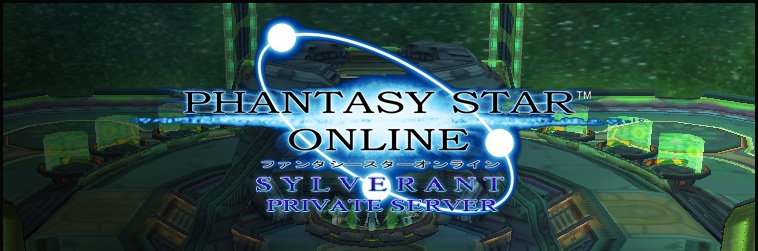

Hell yes! I love Mumble, and I use it constantly, due to having a severely throttled connection (thanks apt. complex). I’ll use the server like nobody’s business when I’m on PSO.
Glad to hear that there’s some interest in this setup. 🙂
Is the Mumble server down I’m using the right IP/port that’s posted here, host refuses connection and it looks offline, help?
It is up, and as far as I know has been that way. I’m able to connect anyway (as I had already replied on the forum).
I don’t see any connection attempts in the past day or so other than those I’ve done to make sure that the server is up, so I’m guessing there might be some sort of connection problem on your end. Are you able to connect to any of the public Mumble servers out there? If so, be sure to double-check the connection information to be sure you didn’t mistype any of it. If you aren’t able to connect to any public Mumble servers, first make sure if you have a firewall on your PC that you’ve allowed Mumble to get through it. Another thing that I’ve seen online that you could try is disabling QoS in the Mumble settings. To do so, go into the settings, pick “Advanced”, go to the network tab, and uncheck the “Enable QoS” option. If that doesn’t work, you could also try checking the “Force TCP” checkbox (also in Advanced Network settings) and see if that helps.
As a follow-up, I just tried connecting to the Mumble server, and after allowing the self-signed certificate, I joined without a hitch. 🙂
What actually fixed this particular user’s issue was putting in the IP address of the server, rather than the hostname. I speculated that the particular client this particular user was using (on Android) perhaps was finding the IPv6 address of the server when it looked it up and the Android device wasn’t connected to an IPv6 connection — thus it could not connect to the server. Basically, I’m guessing it was all a bug in the client software in the end.
This is probably the very wrong place for this but I found no other option:
I tried registering in the DCEmulation forum as al281442 but I can’t recieve the activiation email.
The page said I should try to contact an administrator which is a little hard if you can’t even look at the profiles.
Well, I do happen to be an administrator there, so I went ahead and activated your account for you.
Thank you very much!
No problem at all. 🙂